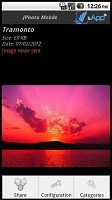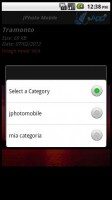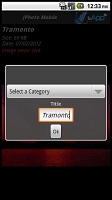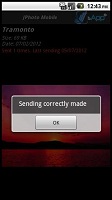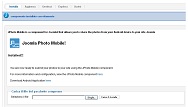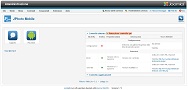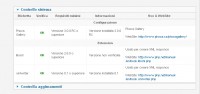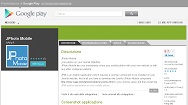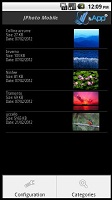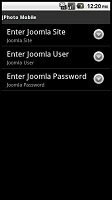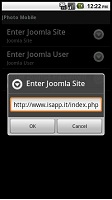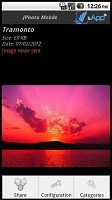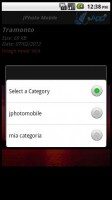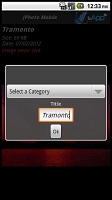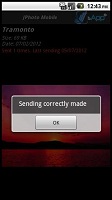How to use JoomPhoto Mobile
-
Published on Saturday, 07 July 2012

- Requirements
- Install JoomPhoto Mobile on the Joomla! server
- Configure JoomPhoto Mobile on the Joomla! server
- Install JPhoto Mobile app on the Android mobile phone
- Configure JPhoto Mobile on the Android mobile phone
- Use JPhoto Mobile from the Android mobile phone
REQUIREMENTS
Here are the requirements you need in order to start to use JoomPhoto Mobile:
- Joomla!1.6 / 1.7 o 2.5
- One of the following components:
- Joomla!3
- One of the following components:
- Android
- Device Android since version 2.2.x
INSTALL JOOMPHOTO MOBILE ON THE JOOMLA! SERVER
NEW FEATURE
Integrated on the 2.3 version for
JoomGallery and
Phoca Gallery the managment of the permission of the categories using the photo gallery configuration. Remember that
"Super User", see and upload imgaes in all categories.
JoomGallery
Registered User can see and upload images if:
USE CASE 1: (Owner : "NO USER"):
- if in Category Rules are setted "Upload" or "Upload in Own" how "Allowed" all User can see and upload images in category.
USE CASE 2: (OWNER - "Registered User"):
- if in Category Rules are setted "Upload" how "Allowed" all User can see and upload images in category
- if in Category Rules are setted "Upload" how "Denied" and "Upload in Own" how "Allowed" only USER (setting how Owner) can see and upload images in category
Phoca Gallery
Registered User can see and upload images if:
- in category the user is setted how "Owner".
- in category the user is setted how "Upload Rights" (or the "Upload Rights" is setted All Registered Users).
CONFIGURE JOOMPHOTO MOBILE ON THE JOOMLA! SERVER
The configuration process of JoomPhoto Mobile is very simple.
By accessing the menu item in the list of components, "JoomPhoto Mobile", you can immediately check the correct presence of all the requirements necessary to the correct working of JoomPhoto Mobile. In case of lack of one of the requirements needed, in the "System Check" section, in the control panel of JoomPhoto Mobile, a message will be shown.
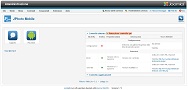
CONFIGURE THE GALLERY
In order to configure the Gallery to use, it will be necessary click on the "Option" link, choose Gallery and then click on "Save and Exit".
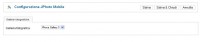
Only Ozio Gallery you can choose to resize the images that come from the Android device to a size of 800x600 scale. This allows to run properly all the skins of the Gallery.
NEW!In the 2.1 version:
- Integrated in the Option section "Not published" flag, for do not publishing (in real time) the images when uploaded from Device Mobile
Once the Gallery has been choosen, the system checks that it is correctly installed and checks also the minimum version for the correct working.
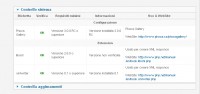
INSTALL JPHOTO MOBILE ON THE ANDROID MOBILE PHONE
To install JPhoto Mobile you only need to download the app from the following link:
https://play.google.com/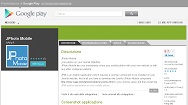
Alternatively you could look for the app directly from the Android mobile phone on the Play Store App.
NEW!Recently, the new version is also available
JPhoto Mobile 2
CONFIGURE JPHOTO MOBILE ON THE ANDROID MOBILE PHONE
Once installed JPhoto Mobile, when you run the app on your mobile phone, you need to follow only two steps in order to start to use JPhoto Mobile.
By clicking on the "Configuration" option, you can insert all the informations above.
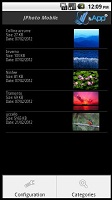
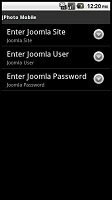
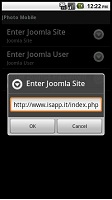
USE JPHOTO MOBILE FROM YOUR MOBILE PHONE
Once JPhoto Mobile was been configured on your mobile phone, it is ready to use.
CATEGORIES
By clicking on the "Categories" option, all the configured categories, in the installed Photo Gallery in Joomla!, will be retrieved..
SHARE A PHOTO WITH YOUR PORTAL
To share a photo you have to select it clicking on the "Share" option. It will be opened a mask for the selection both of the category (previously loaded - see above) and of a title for the photo.
USE THE SHARING OPTION OF THE ANDROID GALLERY
You can share your photos with your portal also selecting them from the Android Gallery. By choosing a photo and clicking on "Share", in the app list you can find the JPhoto Mobile app too.